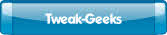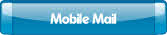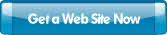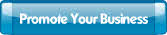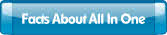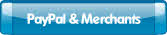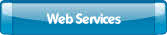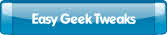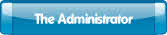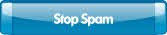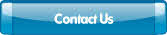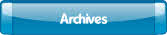The Easy Geek Tweaks.
Our experience indicates many service calls can be eliminated through preventive maintenance.
Here are some easy steps to tweak your computer and eliminate problems.
Our experience indicates many service calls can be eliminated through preventive maintenance.
Here are some easy steps to tweak your computer and eliminate problems.
Overheating?
Is your computer is acting like its possessed by demons?
Are you getting totally unexplainable reboots? Does your computer seem to speed up and then slow down? One of the first things a Tech checks is, if the computer is overheating. Unplug the computer and pop open the case. Then take a can of compressed air and blow out all the dust and dirt. OK, we know this isn’t always that easy because some people keep their computer under their desk on the floor. If your computer is hard to get to, you are a candidate for a clean up. This should be done to every computer annually. Many people have not ever cleaned out the computer case. While you are at it, you should turn the keyboard upside down and blow all the junk out of it too. If you must keep your computer on the floor,
put it on a stand at least 12 inches off the ground.
How Much Free Hard Drive Space is free?
This used to be an easy question. Win9x worked OK if you had at least 100mb free. This means 100mb more than you swap file. Win2k and XP vary the size of the swap file much more interactively. Your computer might work fine when it boots up. If it starts slowing down more and more as you open additional applications, you may need a larger hard drive. This is especially noticeable with large video files, databases, and graphics. The processor and RAM could also be the problem, but check the free space first. You should have a minimum of 15% free space.
Where did all my free hard drive space go?
If you had several gigabytes free and notice several gigabytes have completely disappeared, check you restore points, (WinXP), and check the Recycle Bin. System Restore starts at 2% by default, but we often see 12% to 16% used. The Recycle Bin takes 10% by default.
You should be able to get by with a 2%-3% Recycle Bin
and about 5%-10% for System Restore space.
Have you run scandisk and defragged your hard drive, EVER ?
Vista and XP don’t require the intensive scandisk and defragging like Win98/ME. That doesn’t mean you don’t ever have to do it. We have actually had clients tell us not to worry, because their computer runs scandisk or checkdisk every time they boot up. That is a completely different problem which usually requires some serious one on one Tech Support. Running scandisk and defragging on a regular basis will speed up your computer. You might consider doing it on a monthly basis at least. Boot to safe mode to speed Defrag up.
When the Windows Update Page does not update.
Making sure your computer has all the updates is absolutely critical. This can happen when you are on the internet infrequently, without giving the computer enough time to update itself. (Occurring especially with Dial Up connections.) You may get an error message, or even have your browser open at the Windows Update web site. Then it hangs up, or craps out in the middle of the process. Go to Control Panel and turn off Automatic Updates. Reboot, then try the Windows update page again. After you update Windows, don’t forget to go to the MSOffice Update Web Site.
Make sure you have the latest drivers.
It is fairly easy to go to most computer manufacturers web sites for updates. Some manufacturers like HP and Dell make it almost automatic. You also need to remember to update any other hardware that was added to the computer. Most people know about video drivers, but they forget about printers, monitors, NIC cards, sound drivers and other hardware. Bios updates should only be done by tech support personnel or advanced users.
Driver updates, on the other hand, can be updated by most users.
Try to stick with signed drivers whenever possible.
Keep unneeded programs from Starting with Windows.
First remove programs from the start up menu. Go to Start, programs, startup, then right click on the icon and left click delete. Don’t delete things you need like firewalls or anti-virus applications. Then cancel apps that start from the registry by running MSConfig. Go to start, run, type in msconfig and hit enter. When MSConfig open click on the startup tab. Look closely at the path the application is at. You can uncheck Real anything and any instant messaging apps. They will start automatically when you open them. Check the paths to see if you recognize any other apps you don’t use every time you run your computer. Click on the services tab, this tab is for advanced users. You should still be able to uncheck Indexing, Smart Cards, Internet Firewall (If you use a real firewall), Messaging (if you are not on a network), Themes, and Portable Media Serial Number. You will get a mesage when you reboot click on don’t show the message. You can remove the services in administrative tools to avoid the message, but that again is for the advanced users. Win2K does not have MSConfig but you can download Mike Lin’s Start Up Control Panel free (www.mlin.net) Download and install it, and you will find that It is actually easier to use. Mike was only eighteen when he developed it.
Tune the Registry
Get a copy of Microsoft’s Regclean. It is no longer supported but it still works and is free. You may find it at http://www.windowsmarketplace.com/prices.aspx?itemId=386&stext=. Regclean finds keys that contain erroneous values, and after recording those entries in the Undo.Reg file, it removes them from the Windows Registry. Make sure your MSOffice apps are completely installed on the computer, rather than installed on first use.
Otherwise you may get an error when you use an Office app for the first time.
Regclean also removes erroneous install programs :)
Have A Question?
Is your computer is acting like its possessed by demons?
Are you getting totally unexplainable reboots? Does your computer seem to speed up and then slow down? One of the first things a Tech checks is, if the computer is overheating. Unplug the computer and pop open the case. Then take a can of compressed air and blow out all the dust and dirt. OK, we know this isn’t always that easy because some people keep their computer under their desk on the floor. If your computer is hard to get to, you are a candidate for a clean up. This should be done to every computer annually. Many people have not ever cleaned out the computer case. While you are at it, you should turn the keyboard upside down and blow all the junk out of it too. If you must keep your computer on the floor,
put it on a stand at least 12 inches off the ground.
How Much Free Hard Drive Space is free?
This used to be an easy question. Win9x worked OK if you had at least 100mb free. This means 100mb more than you swap file. Win2k and XP vary the size of the swap file much more interactively. Your computer might work fine when it boots up. If it starts slowing down more and more as you open additional applications, you may need a larger hard drive. This is especially noticeable with large video files, databases, and graphics. The processor and RAM could also be the problem, but check the free space first. You should have a minimum of 15% free space.
Where did all my free hard drive space go?
If you had several gigabytes free and notice several gigabytes have completely disappeared, check you restore points, (WinXP), and check the Recycle Bin. System Restore starts at 2% by default, but we often see 12% to 16% used. The Recycle Bin takes 10% by default.
You should be able to get by with a 2%-3% Recycle Bin
and about 5%-10% for System Restore space.
Have you run scandisk and defragged your hard drive, EVER ?
Vista and XP don’t require the intensive scandisk and defragging like Win98/ME. That doesn’t mean you don’t ever have to do it. We have actually had clients tell us not to worry, because their computer runs scandisk or checkdisk every time they boot up. That is a completely different problem which usually requires some serious one on one Tech Support. Running scandisk and defragging on a regular basis will speed up your computer. You might consider doing it on a monthly basis at least. Boot to safe mode to speed Defrag up.
When the Windows Update Page does not update.
Making sure your computer has all the updates is absolutely critical. This can happen when you are on the internet infrequently, without giving the computer enough time to update itself. (Occurring especially with Dial Up connections.) You may get an error message, or even have your browser open at the Windows Update web site. Then it hangs up, or craps out in the middle of the process. Go to Control Panel and turn off Automatic Updates. Reboot, then try the Windows update page again. After you update Windows, don’t forget to go to the MSOffice Update Web Site.
Make sure you have the latest drivers.
It is fairly easy to go to most computer manufacturers web sites for updates. Some manufacturers like HP and Dell make it almost automatic. You also need to remember to update any other hardware that was added to the computer. Most people know about video drivers, but they forget about printers, monitors, NIC cards, sound drivers and other hardware. Bios updates should only be done by tech support personnel or advanced users.
Driver updates, on the other hand, can be updated by most users.
Try to stick with signed drivers whenever possible.
Keep unneeded programs from Starting with Windows.
First remove programs from the start up menu. Go to Start, programs, startup, then right click on the icon and left click delete. Don’t delete things you need like firewalls or anti-virus applications. Then cancel apps that start from the registry by running MSConfig. Go to start, run, type in msconfig and hit enter. When MSConfig open click on the startup tab. Look closely at the path the application is at. You can uncheck Real anything and any instant messaging apps. They will start automatically when you open them. Check the paths to see if you recognize any other apps you don’t use every time you run your computer. Click on the services tab, this tab is for advanced users. You should still be able to uncheck Indexing, Smart Cards, Internet Firewall (If you use a real firewall), Messaging (if you are not on a network), Themes, and Portable Media Serial Number. You will get a mesage when you reboot click on don’t show the message. You can remove the services in administrative tools to avoid the message, but that again is for the advanced users. Win2K does not have MSConfig but you can download Mike Lin’s Start Up Control Panel free (www.mlin.net) Download and install it, and you will find that It is actually easier to use. Mike was only eighteen when he developed it.
Tune the Registry
Get a copy of Microsoft’s Regclean. It is no longer supported but it still works and is free. You may find it at http://www.windowsmarketplace.com/prices.aspx?itemId=386&stext=. Regclean finds keys that contain erroneous values, and after recording those entries in the Undo.Reg file, it removes them from the Windows Registry. Make sure your MSOffice apps are completely installed on the computer, rather than installed on first use.
Otherwise you may get an error when you use an Office app for the first time.
Regclean also removes erroneous install programs :)
Have A Question?
The Easy Geek
We Care About Your Privacy
It is our pledge that we will never give or sell any of your information used on this site. Please feel free to contact us for more information regarding this policy.
It is our pledge that we will never give or sell any of your information used on this site. Please feel free to contact us for more information regarding this policy.
Tweak-Geeks
Box 412
Trenton MI. 48183
Tel: (734)-692-9500.
Box 412
Trenton MI. 48183
Tel: (734)-692-9500.
Email us Now.
© Tweak-Geeks. All rights reserved.